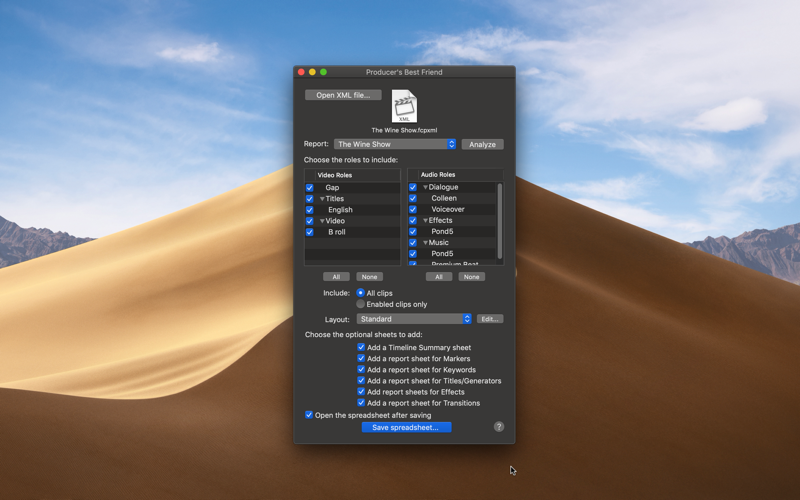
Producer’s Best Friend
Eliminate Clip Reporting hell! Every Report you need from Final Cut Pro X, in a formatted spreadsheet with no EDL or copy and paste!
Producer’s Best Friend creates a formatted .xlsx spreadsheet report (for Numbers, Excel, Preview, etc.) about the video clips, audio clips, titles, generators, markers, keywords, effects and transitions in your timeline or event to help you make batch lists, cut lists and music cue sheets. Producer’s Best Friend reports on Clips in a Library, Event, Compound Clip or Project. The report includes sheets for:
• Summary (with missing media and generators)
• Clips (with optional thumbnails)
• Roles/Subroles (with optional thumbnails)
• Keywords
• Ratings
• Markers
• Titles & Generators
• Video & Audio Effects
• Transitions
Producer’s Best Friend takes the tedious work out of creating all kinds of clip usage reports. Report on clips in an Event (like Batch List in FCP7), clips in a Compound Clip or clips in a Project in an Excel spreadsheet in seconds. Why spend days doing a boring task when it can take minutes?
Producer’s Best Friend can generate music use reports as well as Video and Audio Effects, Roles and Subroles, Transitions and Markers directly to a fully formatted Excel spreadsheet, without the convoluted use of an EDL or copy/paste techniques.
You can choose which Roles to include in the report (Video, Titles, Dialogue, Music, Effects, and any roles and subroles you’ve created), and Preferences lets you choose whether times are displayed as seconds, frames, feet+frames or HH:MM:SS:FF timecode format.
Producer’s Best Friend will get you home earlier by:
• Speeding the reporting of clip usage for music reports, stock footage requests, effects used, markers and keywords with amazing flexibility. Reports are complete in seconds, not hours or days.
• Providing full control over the report: choose which roles/subroles are included.
Producer’s Best Friend will save you money because:
• Your clip reports are completed in seconds instead of hours or days.
• You have full control over the report: choose which Roles to include in the report(s) including Roles and Subroles you’ve created.
• Generate as many reports as you need: create a music usage report; create a report of every clip used in a Compound Clip or Project, or every clip in an Event; report stock footage used, to order the full resolution for online; list out all Effects, Transitions, Titles and Generators used to smooth online finishing (the Apple column shows whether it’s a standard effect or transition compared to one created by a third-party); report all the comments in your Markers.
• Generate one report for the whole timeline, or report role-by-role.
Reports can be further processed in your spreadsheet application for formatting and additional detail, if required.
Clips and Roles/Subroles Reports
• Video thumbnail; Role ▸ Subrole, Clip Name, Category (primary, secondary, connected); Enabled; Timeline In; Timeline Out; Clip Duration; Source In; Source Out; Source Duration; Markers; Keywords; Effects; Notes; Reel; Scene; Take; Camera Angle; Camera Name; Frame Rate/Sample Rate; Frame Size/Audio Config; Source File Path; then columns for clip metadata.
Markers Report
• Marker Name; Type (Standard, Incomplete to-do, Completed to-do, or Chapter); Notes; Timeline Position; Visible; Clip Name; and Role ▸ Subrole; Reel; Source In; Source Out; and Source Duration.
Keywords and Ratings Reports
• Keyword; Notes; Timeline In; Timeline Out; Duration; Clip Name; and Role ▸ Subrole.
Titles & Generators Report
• Name; Enabled; Apple (Apple vs third-party generators); Role ▸ Subrole; Timeline In; Timeline Out; Clip Duration; Font; and Title Text.
Video & Audio Effects Report
• Effect name; On/Off; Apple (Apple vs third-party effects); Clip Name; Role ▸ Subrole; Timeline In; Timeline Out; and Clip Duration.
Transitions Report
• Transition name; Category; Apple (Apple vs third-party transitions); Timeline In; Timeline Out; and Duration.



